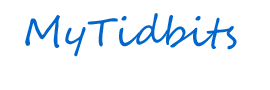Tquotes-using tquote.css
Whenever I watch TV and see those poor starving kids all over the world, I can't help but cry. I mean I'd love to be skinny like that but not with all those flies and death and stuff.
Tquotes-using tquote1.css
Here's a health to the company, and one to my lass.Let's drink and be merry all out of one glass.Let's drink and be merry all grief to refrain,For we may and might never all meet here again.
Tquotes-using tquote2.css
There is no mistake so greatas that of always being right !!!
This file updated for version Mod_rquote 2.5.2
Go to extensions and choose '' Module Manager","Rquotes".
Choose a source: Get quotes from a text file or the Database.
Text File options:
Select text file: If you choose text file above select which one from the drop down list.
Choose one: Choose Random(every page load ) or Daily (every 24 hours)
Database options:
Choose a category :(required)
Rotate quotes: choose one of several ways to display quotes.
Number of quotes to display (integer required)
Choose some display style Options : Coming soon
Display quotation marks
No: none
Text Style :A " before the quote and a " after the quote
Graphic style : an image file of quotation marks before and after quotes
Style by CSS : Will display quotation marks from a CSS file and also style quote by CSS
Publish the module Choose a module position on your site. Select to show title or not.
Text file: To use Daily display Select a text file to use. Select Daily to display a new quote every 24 hours (**see note**) Choose every page load to display a random quote. **Note**To use Daily quote you need to have a text file with 31 lines. If you have less repeat line to get 31. As of now it works on the day of the month. More than 31 can't be displayed DB Options: Select Random to display a random quote. Select Multiple Random to display more than one random quote. Use the next field to enter how many to display. Select Sequential to display quotes in sequential order based on there Daily_#. You must use this field for sequential quotes to work. Also user must have cookies enable or a random quote will display. Select Daily, Weekly, Monthly or Yearly to display a quote for that time period.(**See note**)
**Note **To display a Daily, Weekly, Monthly or Yearly quote you need to set up a category for that purpose and use the (Daily # ) field in the edit or new quote form to input a number. The quotes will be displayed one every selected time period according to these numbers until all quotes have been displayed. Then will start over again. If you have TWO Daily # the same within a category , both will be displayed for that particular period. Please make shore that the display #'s are consecutive and all quotes are published. .Select By date to display a quote on a particular day of the year.
Thank you for downloading and using Rquotes
Updated for version 3.1.0 Component:
Go to List Quotes > New (this brings up the new entry form)
*Quote* Field : (Required) Fill in any information here. Can be text or a path to an image or both.You can also enter links to other information.
Author Field : ( Optional) The author or any information you want displayed.
Daily number # field: (Optional) Must be a number and is used to display info in the front end in order or with the Module.
(Also must be used to display sequential, daily,weekly etc info in the module.)
Category: (Required ) The category quotes will display from.
Status field : Defaults to Published. Change this if you want.
Creation Date field : Filled in by default Can be changed if desired.
User field : (Optional ) Can be displayed on front end and in module.
Notes field: (Optional) Can be displayed on front end and in module
Click on Save at the top of page and the information is saved to data base.
To use the information in front end see Component Menu Options.
To use the information see RQuote Module overview or RQuotes Module Details.
Thank you for downloading and using Rquotes Component
Quick Start Guide: Updated for version 3.1.0 Component:
Go to component menu and choose "Rquote!"
On the left side Choose Categories > Select "New".
Enter a category Name in the title box and Description (description is optional) and Click Save and Close.
This brings you back to the Category Manager.
Click on RQuotes > "New"
Enter some information in the quote Field.
On the right side Enter the author if desired.
Select a category (Required)
Click Save and Close.
This brings you back to the RQuote manager. Your information is now listed here and saved in the DB
To view the information in front end create a menu item as follows::
Go to Menus>choose a menu name > "New ">
For menu item type Select Rquote! > List quotes by category> Fill in the Menu title.
Click on Save & Close.
Thats it ; You're Done
Tquote options:
Select a text file: This will be a list of the quote files you can choose from that are located in modules/mod_tquotes/mod_tquotes/
Rotate Quote :(choose how you want quotes to rotate)
Include quote marks? : Will the module place " before the quote and " after the quote.
Separator : What symbol or character separates quote from author in your text file.
Choose display options:
Template : quotes styled by The template
Below options: Quotes will use the Quote color,Background color, Font-weight, Font-style and Font-size below this option.
Use the CSS File : Quotes will be styled by the Css file located in modules/media/mod_tquotes/css.
For more information go to TQuote Text File Details